May 02, 2019
 1557
1557
1. On your iOS device, tap Settings.
-
Take one of the following actions:
-
Tap Passwords & Accounts
Add Account.
- If you're using iOS 10.3.3 or earlier, tap Mail
Accounts
Add Account.

2. Tap Exchange.
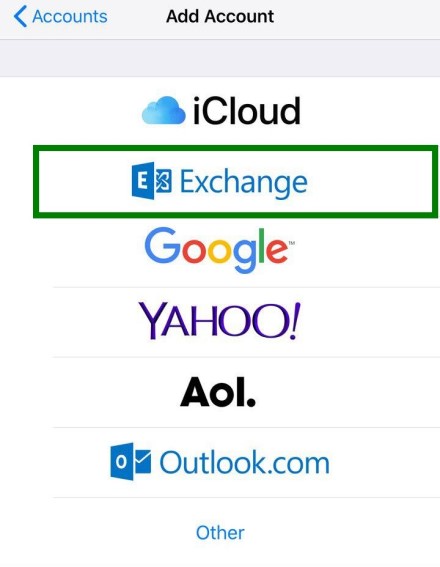
3. Enter your G Suite email address and tap Next.

4. Tap Sign In to sign in to G Suite.

5. Enter your G Suite password, then tap Next.
6. Next to Server, enter m.google.com.
Next to Username, enter your G Suite Gmail address and tap Next.

7. Choose the services you want to sync, such as Gmail, Google Contacts, and Calendar.
8. Tap Save.



