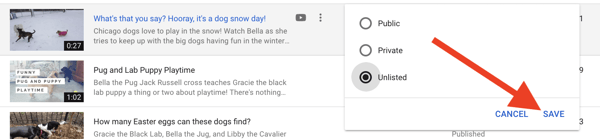Mar 20, 2020
 5057
5057
1. Sign in to https://studio.youtube.com and select your video
View all of your videos, including those that are private or unlisted, in YouTube Studio. (Full instructions are below.)
Once you find the correct video, click on the settings found in the “Visibility” column.

2. Change video settings to unlisted
On the drop-down menu that appears, choose “Unlisted.” (This is also how you can change an unlisted video to become public or private.)
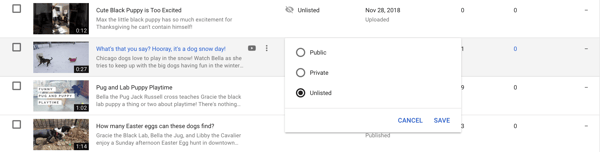
3. Save changes
Click the “Save” button.